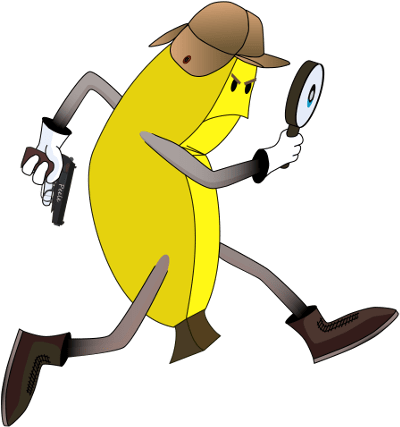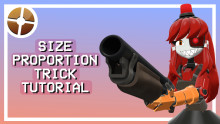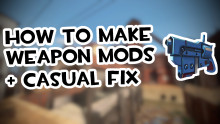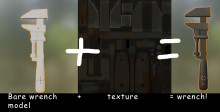- Download the necessary programs:
- blender (duh.)
- SMD import script (for blender)
- GCFScape
- Notepad++
- VTFEdit
- MDLdecompiler
- I will not tell you how to install any of these
- blender (duh.)
- Extract the model of the character/item you are importing
- open GCFScape
- click file > open and go into steam > steamApps > common > team fortress 2 > tf > tf2_misc_dir.vpk
- open root > models > player and then all the files of the class you want (including in any of the subfolders)
- bats are then in the item folder and weapons are in tf > models > weapons
- extract them to a folder some where that you can edit again
- open GCFScape
- Extract the skins for the model
- still in GCFScape open tf2_textures_dir.vpk (this is in the same folder)
- go into root > materials > models and then the same path name as the models were in
- sort the folder by file type and extract all the vtf files
- still in GCFScape open tf2_textures_dir.vpk (this is in the same folder)
- Making the model usable
- open the mdl file you extracted (not the animation file) in Notepad++
- if you do not want the materials skip to step 7 and select import mesh rather than Import Mesh with textures
- delete the phrase "models/player/" or whatever the file path in the VPK was there will be multiple (more if it is heavy, less if pyro)
- save the file
- open the mdl file you extracted (not the animation file) in Notepad++
- Making the skins usable
- open VTFEdit
- find the skins you extracted form GCFScape
- export all the vtf files that do not contain the words "blue" "invun" or "gib" or are blue or green in the preview as tga files
- load a program that can edit tga files and create a white square 512 x 512 name it eyeball_l.tga and save it is the folder
- copy the file and rename it eyeball_r.tga
- open VTFEdit
- Decompile the model
- open MDLdecompiler
- uncheck all the boxes
- load the mdl into the first box
- enter the target into the second box
- click extract
- open MDLdecompiler
- Importing the file into blender (finally.)
- open blender
- delete the default box
- goto file > import > Half-Life 2 (.SMD)
- click Static Mesh With textures
- open lod1_[class]_morphs_low.dmx.smd
- if any errors come up it is due to a missing file, if it is not in the VTFEdit file find the closest file and copy and rename it the necessary file if not are close use a white bmp file and import again
- select the bones press r the x then 90
- open blender
You should now have a textured TF2 character, if you have I don't know why (sorry.)